Weekly Online Tournaments are a Go!
Join us online every Wednesday to vie for the revived Wizard of Wednesday Night title.
For registration info, contact Brad Mampe at bmampe@gmail.com
Entry Deadline, Each Wednesday @ 6:45 PM (EST)
Start Time: 7:00 PM
Tournament format is single-elimination “Jackpot” style (no consolation).
One prize for 2-7 players; Two for 8-23 players; Four for 24+ players.
A New Era in Backgammon
Far beyond simply having people meet up on backgammon sites to play matches in isolation and report back the results via email, the virtual tournament brings players together in real time, in a virtual space where they can hear each other’s voices, and if willing, see each other’s faces as they play out tournament matches over the course of an afternoon or evening. At right you see a portal to the NEBC Tournament Lobby via DISCORD. By clicking into the portal at right, you will be invited to download the easy-to-use Discord software, whereupon you will be ushered into the Tournament lobby of the NEBC Discord server.
Other Requirements for Participation: In order to join in, you will need to have a player account at Backgammon Hub, which is the default site for playing NEBC online matches. BG Hub requires you register with your real first and last name, as well as a username of your choice for display purposes. Your first and last name should match the spelling you use in the NEBC Discord server.
You will need a built-in or headset microphone allowing you to converse with your opponents and tournament organizers in real time. Finally, you will need to be able to send entry fees – and receive prizes – via the popular Venmo virtual payment app (or have a friend who can do it for you).
After downloading Discord and visiting our server for the first time via the portal above, you should always return to the NEBC server directly from the Discord software.
Online Tournament Rules & Procedures
The online tournament process is actually easier to participate in than it is to describe. Below are the details of how the event works — but you will find the whole process unfolds quite naturally once you get onto the Discord platform and we meet you there.
Our Gathering Place: Discord
 Discord is an online application that allows groups of people to gather in a common ‘virtual’ space and communicate through talk, text, and video in one-to-one or many-to-many participant groupings. When you log on, you will discover an NEBC text-feed lobby where everyone can communicate by text, and a common Tournament Room audio channel where everyone can hear each other in real time, just as you would in a live tournament room. You will also be able to call any other player in the space in a private audio or video chat, to arrange your match, or simply to catch up and socialize a bit. Even if you are not participating in a tournament, you are welcome drop in on this virtual space to say hello and see how things are going, to re-discover old friends and make new ones.
Discord is an online application that allows groups of people to gather in a common ‘virtual’ space and communicate through talk, text, and video in one-to-one or many-to-many participant groupings. When you log on, you will discover an NEBC text-feed lobby where everyone can communicate by text, and a common Tournament Room audio channel where everyone can hear each other in real time, just as you would in a live tournament room. You will also be able to call any other player in the space in a private audio or video chat, to arrange your match, or simply to catch up and socialize a bit. Even if you are not participating in a tournament, you are welcome drop in on this virtual space to say hello and see how things are going, to re-discover old friends and make new ones.
Here’s a nice YouTube introduction to using Discord. You may even discover that you have other uses for this handy free app and create servers of your own for your other collaborative activities!
Here’s another much longer instructive video aimed more at administrators. It goes into added depth on the various server settings and techniques.
Our Playing Site: Backgammon Hub
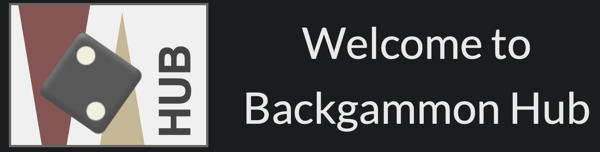 Backgammon Hub is our current site of choice for playing online backgammon. Registration is easy and free, making it a simple, accessible choice for online tournaments. For a quick introduction to playing open Backgammon hub, check out this introductory video courtesy of Alex Zamanian.
Backgammon Hub is our current site of choice for playing online backgammon. Registration is easy and free, making it a simple, accessible choice for online tournaments. For a quick introduction to playing open Backgammon hub, check out this introductory video courtesy of Alex Zamanian.
Our Payment Platform: Venmo
 To register for a tournament, you simply pay the entry fee via Venmo the popular mobile payment app by the registration deadline. Please include your email address along with the payment so we can contact you through our online bracketing system (see below).
To register for a tournament, you simply pay the entry fee via Venmo the popular mobile payment app by the registration deadline. Please include your email address along with the payment so we can contact you through our online bracketing system (see below).
If you are unable to use Venmo for whatever reason, you should arrange for a friend to make payment on your behalf. You should not register for a tournament until you have installed the Discord software and registered to play on Backgammon Galaxy. (While playing on other sites is fine, we must ensure that all players have at least this one venue in common).
Tournament Timetable
- To assure participation, the entry fee must be submitted by the posted Registration Deadline.
- Players should enter the Discord Tournament Room around the Registration Deadline for any announcements before the draw is posted.
- Players not in the Tournament Room at the posted Start Time may be dropped from the event, with a full refund.
- The BG Hub system allows each player 15 minutes to join their match once the match has been set up. Players failing to join their match on time may be forfeited.
Connect With Your Opponent
Once the draw has been created, BG hub will pair you up with your opponent via a pop-up window when both players are are logged in. Players are required to join their match within a specified window of time, typically 15 minutes after the pairing has been established, or forfeit the match.
Voice channels (or “Tables”) on Discord for people to share audio during the match will be established on Discord. That’s where you should meet your opponent, introduce yourself and agree on who will set up the match on BG Hub. The Tournament Director should be able to see both players, with microphones on (un-muted) in each playing room for all current matches. No spectators are allowed in the Table voice channels.
Maintaining an audio connection via Discord is required for the duration of all matches.
Reporting Match Results
Backgammon Hub automatically enters match results on the drawsheet, so no Discord announcements are required.
Waiting For Your Next Match
You may spend time between your matches much as you would at a live tournament. You can hang out in the Tournament Room, and have a general conversation with anyone who happens to be “in” there, or call acquaintances by right-clicking a name in the the player list for a voice/video chat. You can go make a sandwich or mix a drink. Just make sure to stay in frequent contact so you’ll be on hand when your match comes up. If you need to be offline or absent from your device for more than 15 minutes, alert the Tournament Director by using the @Directors tag in the chat. You should stay logged in to the NEBC Discord server so long as you are still alive in the tournament.
If your opponent is yet to be determined you can watch their match on BG Hub by clicking on the “INSTANT CHALLENGE” button in the top left of the backgammon hub interface and selecting the match there.
Grounds for Forfeiture
The following are grounds for forfeiture without refund of entry fees.
- If you are unable to maintain a stable enough internet connection to complete your online matches at a reasonable pace, you will be required to forfeit the match.
- If you are playing a clocked match and run out of time for any reason, you lose the match. Galaxy matches should be played on the generous “Casual” clock setting. Be aware that the Galaxy clock will continue to run in some circumstances when your connection is weak and you cannot move the checkers. In these cases you should quit your browser or copy the URL into a new window or browser application.
- Players must remain in contact with the NEBC Discord server throughout the tournament. Being ‘Offline’ is the same as leaving the tournament venue at a live event, and the Director will assume you have departed for the day.If your opponent is looking for you in the Tournament Room (Voice chat), and you are not available, they will notify a tournament director who will start a clock and try to locate you on the Discord site. If you are not able to play within 15 minutes, you forfeit.
The spirit of the Standard NEBC Rules for play and the USBGF Standards of Ethical Practices shall apply to all NEBC online events insofar as they may be applied to digital platforms. Players may not make use of any resources, tools, or assistance that would not be permitted in a live tournament, with the exception of the online playing site’s pip-count, which may be freely viewed.
This approach to online competition was pioneered in the spring of 2020 by Jeff Spencer and Michael & April Mesich at the Twin Cities Backgammon Club. The guidelines and procedures detailed here are adapted from their original materials, for which we are grateful.
Other Notes on The Online Tournament Experience
Respecting Privacy in Audio / Video Channels
The coronavirus lockdown has driven us all to adopt unfamiliar new communications tools, such as Zoom and Discord, which open direct audio-visual channels between our households. Inevitably, there will be times when we neglect to mute a microphone, or forget that a web camera is projecting our image onto the internet.
When you realize that an opponent, spectator, or any participant on the NEBC Discord server is unaware their microphone or camera is open, we require that you immediately alert them that they are being heard, or seen. If you are unable to get their attention, you must alert a tournament Director, who will then temporarily disconnect them from the server to protect their privacy.
Note that when you connect to a Voice channel — either a group channel like the Tournament Room, or an individual Call, that connection remains open until you click a ‘Disconnect’ button or enter a different Voice channel. It is very easy to click away from a call into one of the Text channels or even into another server without realizing you have not terminated your audio connection with your audience.
Inviting New Players to NEBC Events
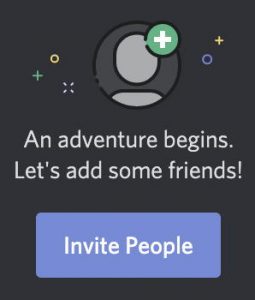
We would like to grow online participation at NEBC events, but we don’t want to extend an open invitation on public websites to people all over the world, as we would like to maintain a sense of a “local” NEBC community.
So, if there are people you know and like from other cities or clubs, or people you have befriended by playing with them regularly online, please feel welcome to invite them to our events by pointing them to this web-page, and by inviting them to sign up for our NEBC Newsletter from the front page of our website. If they turn up to play, please greet them and introduce them to others in the Text Lobby or Tournament room. Then persuade them to move to Boston.
Note that when you are in the NEBC Discord server, you can get an invitation link by clicking on our club name in the upper left hand corner of the window. Sending someone that link will invite them to download the Discord software if they don’t already have it, and point them to our server.
Introducing Newcomers to Discord
When welcoming a new player to the Discord NEBC Server, it’s best to guide them through a sequence of specific tasks so they can get their bearings and feel at home. We recommend following this script.
- You can recognize a newcomer arriving in the NEBC Lobby because their name won’t be formatted in our standard style. Text them a greeting and engage them in a brief exchange to make sure they’re “with you.”
- Ask them to meet you in the Tournament Room voice channel so they can experience a multi-participant audio conversation, and point out that this is where they have to be to check in for tournaments. If it is too noisy there, have them meet you in one of the other less active ‘Side Room’ or Table channels. Explain the process — and the need — for ‘muting’ their mics in the Tournament Room using the icon tools in the lower left panel.
- If a newcomer is having difficulty hearing audio despite everything seeming to be in place, they are probably accessing Discord via their Web-Browser rather than via the Discord software app. You must walk them through the distinction and coast them always to enter the server via the software!
- Coach them through the process of editing their Nickname by right-clicking their name in the right-hand panel, so that they wind up with the “FirstName LastName (Galaxy Username)” format. This step also serves to ascertain that they have the Galaxy account required for participation. If they have not registered, have them enter “(Pending)” as their username.
- Ask them to ‘Call’ you by right clicking on your name in the right-hand panel and selecting ‘CALL’. Explain that this feature allows people to have private conversations, and mention that joining a call will remove them from any other Voice channel they are currently in.
- Explain that when they complete a match, the WINNER should report the result in the text-chat Lobby using the formula “@Directors [Winner] defeats [Loser]” — having both players report will simply clutter the Directors text channel.
- Draw attention to the ribbon of Server icons and encourage them to monitor that space to look for messages from other players. (Perhaps send them a message to illustrate?)
- Ask for any further questions. Done!
Add a Picture to your Profile!
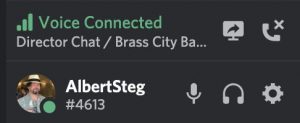
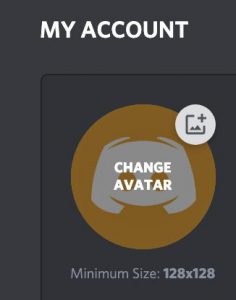 The little panel in the lower left of your window is super important. That’s where you mute your mic, or deafen your audio, or Disconnect from an audio channel or Call with another player. It’s also where you open your personal preferences. Click on the little gear icon and explore the ways you can customize your Discord experience. Please do Edit your avatar in the ‘My Account’ panel to replace the generic icon with a picture of yourself — or a fun image that will help define your online personality! It’s more fun to see a varied list of individuals in the player list rather than a uniform slate of robots.
The little panel in the lower left of your window is super important. That’s where you mute your mic, or deafen your audio, or Disconnect from an audio channel or Call with another player. It’s also where you open your personal preferences. Click on the little gear icon and explore the ways you can customize your Discord experience. Please do Edit your avatar in the ‘My Account’ panel to replace the generic icon with a picture of yourself — or a fun image that will help define your online personality! It’s more fun to see a varied list of individuals in the player list rather than a uniform slate of robots.
Configuring Your Microphone / Headset
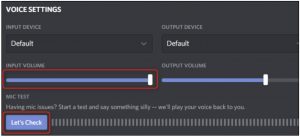 If you want to participate in online tournaments while enjoying the various sound effects produced by GridGammon or Galaxy as well as being alerted to notifications in Discord, you should make use of a microphone/headset device. Otherwise, the sounds from your computer’s built-in speakers will be picked up by your built-in microphone and subject your opponent to an annoying stream of delayed sound-effects in addition to whatever he is hearing from his own audio system. That’s really not okay!
If you want to participate in online tournaments while enjoying the various sound effects produced by GridGammon or Galaxy as well as being alerted to notifications in Discord, you should make use of a microphone/headset device. Otherwise, the sounds from your computer’s built-in speakers will be picked up by your built-in microphone and subject your opponent to an annoying stream of delayed sound-effects in addition to whatever he is hearing from his own audio system. That’s really not okay!
There are various headsets systems available to afford you your ideal sound environment while filtering out everything but your actual conversation from the sound channel. Look for one that’s right for you, whether it’s big padded headphones or tiny Apple AirPods. Here’s a useful guide to adjusting the audio settings in Discord to provide you — and your opponent — with an ideal aural experience.
